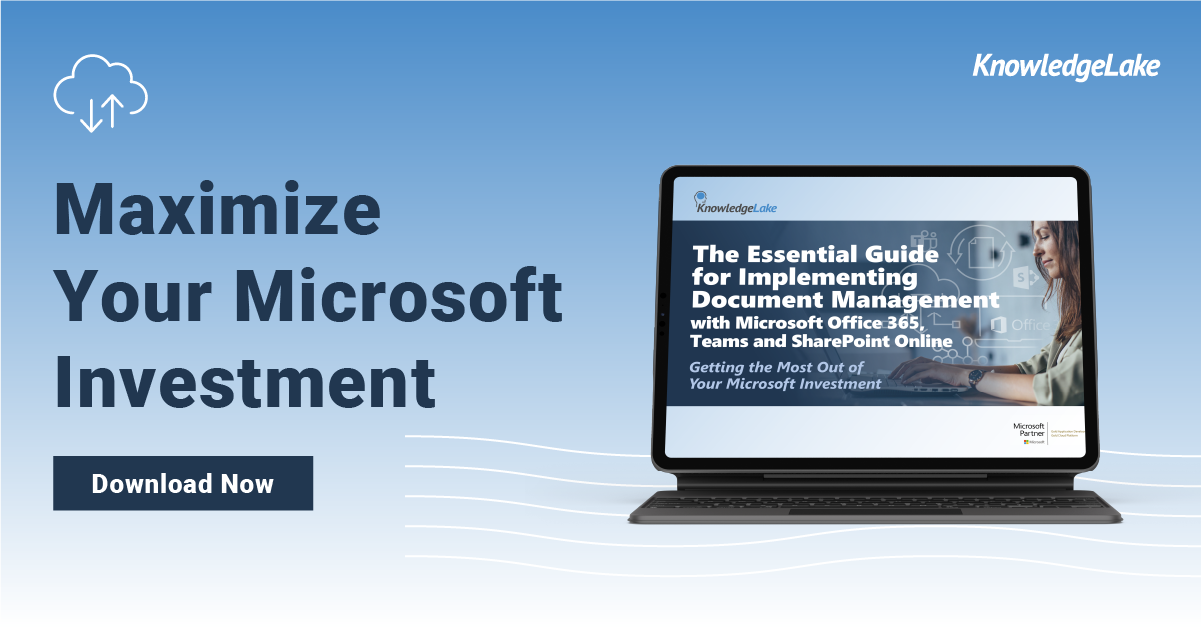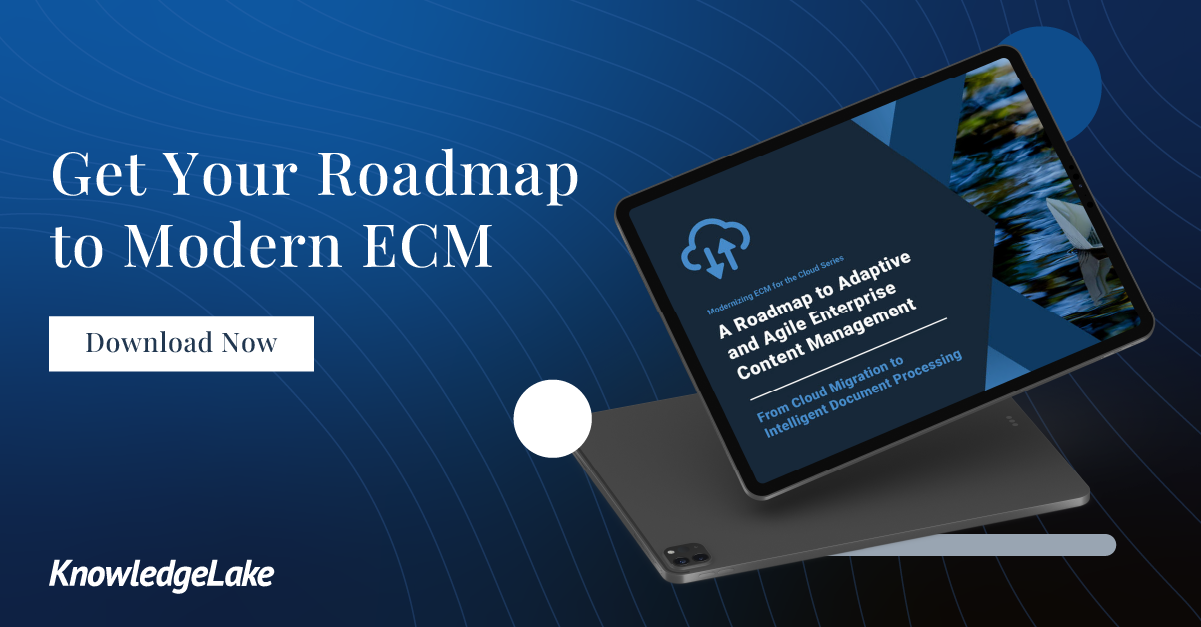Legacy modernization is the resounding buzzword that has dominated the past several years in information management. In its shadow, an insistent pressure on organizations everywhere to leave their legacy systems behind and move to the cloud. The subtext? Optimize legacy investments by migrating functionally and technically relevant applications to the cloud—a key aspect of digital transformation.
Microsoft SharePoint has deeply evolved since its inception in 2001. While its core offering remains the same – a comprehensive content management system offering a robust set of capabilities designed to enhance collaboration – SharePoint, too, has evolved to embrace the move to the cloud, resulting in its cloud-based offering, SharePoint Online.
As the leader in the content management space, Microsoft SharePoint offers an unmistakable depth and breadth of functionality that works well on its own, but it can be exponentially more powerful when combined with Microsoft’s comprehensive suite of cloud offerings to deliver a complete legacy transformation. When approaching a migration from SharePoint on-premise to SharePoint online, understanding how the range of different services and applications can work together will bring your SharePoint modernization project to unforeseen heights.
Who Uses SharePoint?
Used by over 190 million people and over 120,000 companies globally, SharePoint has historically been used by large organizations as an internal solution to collaborate on documents and other types of content. According to The Association for Information and Image Management (AIIM), one in two corporations utilizes SharePoint for some aspect of their business. Of those corporations, about 22% of employees use SharePoint daily.
Companies across all industries use SharePoint, but some of the most significant user segments include Technology, Healthcare, Financial Services, and Education. In addition, SharePoint customers include names like Dell, UPS Store, Proctor and Gamble, Tyson Foods, Data2, and the American Red Cross. SharePoint is, has been, and will continue to be an essential enterprise solution for organizations all over the world.
The History of SharePoint
Microsoft SharePoint is a web-based platform that has helped organizations effectively collaborate and manage content since 2001. But the SharePoint we know and use today was once very different. Originating during the Office XP development cycle, the first iteration of SharePoint was known as SharePoint Portal 2001 and was used primarily for document sharing, search, and collaboration.
But for many business users, their experience with SharePoint was as a corporate intranet, enabling employee collaboration, and simple document management. This use quickly expanded to wider use as a document and content repository, growing its utility and importance within the enterprise.
While there were multiple variations, including SharePoint 2003, the first true “’upgrade” came with SharePoint 2007.
SharePoint 2007
SharePoint 2007 provided web content management, enterprise content management, and search services through an integrated server platform. With this release, organizations had access to a business intelligence dashboard to see shared business processes.
By focusing on specific business functions, such as the innovative workspace that enabled document review, comments, version history, tasks, and approvals, SharePoint 2007 was a big step toward using the solution as a dedicated business platform. Yet UI shortcomings left room for improvement in user adherence rates. Luckily, Microsoft had a plan for this.
SharePoint 2010
SharePoint 2010 saw a significant update to the UI and focused heavily on providing user experience support. For example, wiki pages were now enabled as a core part of the UI, meaning users no longer had to open a separate browser to view them. Furthermore, multi-browser support was added, and the update was released with multiple, yet bare-boned, social network features.
SharePoint 2013
In 2012, Microsoft finalized SharePoint 2013, which included incremental changes from the previous version. The release featured a focus on enterprise social media capabilities designed to simplify and enhance team workflows. Most importantly, organizations could now access SharePoint locally and through the cloud both with SharePoint on-premise and using SharePoint Online, made available through the Office 365 suite.
Office 365 SharePoint / SharePoint Online
SharePoint Online, SharePoint’s cloud-based offering, was also released in 2013. Initially, from an end-user perspective, it was identical to the on-premise version, but the web-based model meant that it was completely integrated with all Office 365 applications and services. Microsoft soon added a number of features exclusive to the online version, including a more modern interface, pages, custom lists, Office 365 groups, communication features, and hub sites.
This release marked the distinction between SharePoint on-premise and SharePoint Online or Office 365 cloud, and a hybrid model was then born of the SharePoint environment. Organizations could access SharePoint from their local servers as well as from the cloud.
SharePoint 2016
The main driver for this release was to enable customers not yet ready to move to the cloud to utilize some of the newest features and innovations offered by the cloud, such as customized webparts, encrypted connections, deeper integration with OneDrive, and native WOPI functionality. Massive enhancements in hybrid infrastructure enabled this in SharePoint 2016, including the connection of SharePoint on-premise sites to SharePoint Online and Office 365.
SharePoint 2019
Microsoft’s latest iteration, SharePoint 2019, aimed to improve the SharePoint experience for on-premise and hybrid users who have not yet made the complete transition to the cloud. Feature improvements included a modern design optimized for use from any device and UX improvements to help users spend less time searching for content and configuring settings and more time working on productive tasks.
This iteration offers improved integration of Office 365 group content, SharePoint team sites, and Microsoft Teams.
While Microsoft continues to support both on-premise and cloud use of SharePoint, organizations can only fully benefit from the range of advanced integrations, applications, and services by migrating to SharePoint Online.
The Difference Between Office 365, SharePoint, Teams, and Azure
In a sea of newly emerging cloud-based tools available for the enterprise, navigating the use cases for each application or discerning the best fit for your business can be like wading through syrup. You may hear terms like Office 365 and SharePoint Online used interchangeably, but it’s a misnomer that the solutions are the same.
You may already use or be familiar with Microsoft Teams. At this point, we’ve covered the basics of SharePoint Online. We refer to these solutions so frequently that it’s easy to miss the essential features and differences of the key parts of the Microsoft ecosystem. In reality, Office 365, SharePoint Online, and Teams are all complementary solutions, with Azure as the underpinning foundation and glue holding them together.
So what are the main differences between these cloud-based solutions, and how does Microsoft Azure fit into the picture?
Office 365
Office 365 is composed of Microsoft’s core productivity tools that are part of almost everyone’s business application arsenal. The comprehensive solution provides a way to integrate Microsoft’s existing applications into one complete package as a cloud-based productivity and collaboration suite.
Office 365 includes all Microsoft Office’s cloud-based productivity applications and services, including the well-known productivity applications Word, Excel, and PowerPoint. It also includes Outlook email, web conferencing, and file storage and sharing capabilities in the cloud through OneDrive.
SharePoint is, in fact, one of the many applications bundled under the Office 365 umbrella. Similarly, Office 365 includes access to Microsoft’s cloud-based communication platform, Teams. In other words, SharePoint and Teams are among the many individual tools in the Office 365 toolbox.
While SharePoint Online is a component of the cloud-based Office 365, it is also available as a standalone product.
SharePoint Online
SharePoint Online is a collaborative platform that integrates with Microsoft Office and is a component of the Office 365 offerings. The solution allows businesses to store, retrieve, search, archive, track, manage, and report on digitized documents and other content.
While Office 365 and SharePoint Online do possess some of the same basic features (such as storing documents), it is vital to recognize these tools as complementary.
Historically used by organizations to build company Intranets, enable employee collaboration, and manage documents, SharePoint is a one-stop shop for any kind of information management within the enterprise. SharePoint Online brings these capabilities to the cloud for integration with other cloud-based applications like Teams and the Office 365 suite of applications.
SharePoint is effective on its own as an information management solution, and Office 365 functions perfectly well for some content-based use cases without SharePoint. Still, the two are exponentially more powerful when used in harmony.
Microsoft Teams
Used by over 500,000 organizations worldwide today – including 91 of the Fortune 100 – Microsoft Teams launched in November 2016 as part of Office365. Teams is a collaboration platform enabling groups to communicate via chat, voice, video and file sharing in a single place. A direct competitor to Zoom and Google Hangouts, MS Teams has been a critical component in the move to remote working for Microsoft-focused organizations.
The global COVID-19 pandemic that began in early 2020 changed a lot of things. From a business perspective, one of the biggest changes is that remote work is now the norm, and in parallel with that, an explosion in the adoption of remote working technologies. Despite some new additions to our nomenclature, (who hasn’t said, “I ‘zoomed’ today with so-and-so,” or “Let’s get a ‘zoom’ scheduled?), the biggest winner in this space has been Microsoft Teams.
In November 2019, Microsoft proudly announced that Teams had hit 20 million daily users. That was an achievement, but fast forward to 2021 and 20 million seems like a drop in the remote working ocean. As of April 2021, just 18 months after the initial announcement, Microsoft Teams hit 145 million daily users. Yes, this growth is incredible. And yes, MS Teams is a leading light in collaboration tools. But Teams is just part of the overall stack of information empowerment tools provided by Microsoft.
SharePoint has evolved to become a robust document-sharing platform with a less-than-friendly UI. In contrast, Microsoft Teams consolidates all aspects of collaboration, including the document management and sharing capabilities of SharePoint (meetings, chats, calls, and more). Thus, by combining Microsoft Teams and SharePoint, users get the best of both worlds.
In fact, SharePoint is the document management backbone of Microsoft Teams. SharePoint enables an advanced set of features via Microsoft Teams, and Microsoft Teams adds a user-friendly UI and additional collaboration functionality to an already familiar concept of knowledge and document sharing.
And Azure?
Whether on-premise or in the cloud, all enterprise data is hosted on a server. Cloud adoption continues to accelerate among organizations globally, with a predicted $331.2 billionshare of the market by 2022.Microsoft Azure has become a significant force in this industry-wide evolution, with more than 95% of Fortune 500 companies using Microsoft Azure to consolidate their information into one cloud-based system.
Azure acts as a private cloud, serving as a limitless repository for storing enterprise content, and is the perfect platform to build, deploy, and manage any and all business applications. Azure provides the framework (operating systems, databases, programming languages, devices) for organizations to either build on top of or leverage tools and platforms provided by other vendors. In this light, it is also the perfect foundation to house and power Enterprise Content Management (ECM) systems like SharePoint.
Many recognize SharePoint as the underlying foundation of MS Office 365, which in turn is the foundation for Teams. However, Azure underpins ALL of them. This level of integration delivers a seamless user experience. It also provides connectivity and consistency at a data and API level that opens up the platform for third-party plug-ins or technology enhancements, including AI and Machine Learning, that can be used to enhance workflow or to automate tasks
Azure provides deep integration to all Microsoft solutions, from SharePoint to SQL Server to Office 365, offering the engine to support all document- and content-based activity. Information needs to be accessible and shareable with real-time collaboration capabilities. Azure provides the foundation for this collaboration whether these interactions are taking place from within MS Outlook, Office 365 productivity applications, or MS Teams.
Better Together
As you can see, it isn’t always a matter of evaluating which solution is best between Microsoft Azure, SharePoint, Office 365, or Teams. They work better together. Many businesses use Azure for their servers and use SharePoint to organize information, data, and content within their company’s environment. Office 365 provides the all-encompassing online productivity suite, which integrates SharePoint’s ECM capabilities and the likes of Teams for internal communication and collaboration.
Benefits of Using SharePoint
While the number of businesses leveraging the power of SharePoint as their primary document management or ECM system might be persuasive enough, understanding the primary business benefits associated with SharePoint can help clarify your specific needs. With use cases ranging from document management to process automation to intranet management, some of the leading SharePoint benefits include:
Streamlined Data and Document Management
Modern organizations face an overwhelming volume of content. Even the most organized among us struggle to keep up and account for everything that passes through the system. SharePoint aids users by giving them direct control over their information without the need to search multiple content locations. Using the solution as an ECM system, users can search for and retrieve content quickly and effectively.
SharePoint’s document center provides a focal point for users to create new content, collaborate on it with teammates and external connections, and search for existing documents and files. With further implementation of other Microsoft products, SharePoint can quickly become a central information hub with adequate functionality for complete document management and productivity.
Read more about the best way to organize content in SharePoint and five important points about SharePoint taxonomy.
Data Security and Compliance
Ever-changing compliance regulations combined with increasing volumes of content lead to complex data security challenges for organizations in every industry. SharePoint provides centralized access to security settings, designed and built to ensure compliance at every stage of the document lifecycle.
SharePoint’s collaboration capabilities enable administrators to configure settings for controlling shareability, storage, and auditing to help expedite compliance to align with specific and stringent industry requirements. While information access and shareability are optimized, data integrity is preserved.
Collaboration
Having an easy-to-use collaborative tool is crucial for teams of all sizes from all departments. The original intention of SharePoint was to improve enterprise collaboration. Whether collaborating on documents, shared calendars or task lists, or discussion boards, SharePoint lets you easily collaborate with teammates and keep a detailed audit trail of all changes and updates. Not to mention, file sharing can be done with a simple click of a button. Employees can work with the confidence that no matter what, they are working together on a “single source of truth,” even if the file lives in multiple places and has multiple users.
SharePoint’s collaborative platform also serves as an intranet, allowing companies to share information, schedule tasks, manage contact records, and much more from a single, central location.
Low-code/No-code Customization
SharePoint was designed with the users in mind, making it one of the most robust, familiar, and customizable tools available on the market. With so many different options for collaborating and storing documents, you can easily tailor the platform to fit your organization’s needs.
SharePoint provides a low-code/no-code solution that allows organizations to build custom applications without the hefty internal investment. The concept of low code is simple — to make non-developers more efficient, by allowing them to use simple drag and drop tools to rapidly create small apps, configure complex workflows, and customize their own environments. The benefits of low-code or even no-code systems include:
- Improved business agility – by enabling rapid customization and simple app development, organizations can change as fast as they and their customers need them to.
- Decreased costs – systems that require developers or help from vendors to adapt tend to be very expensive. Low code allows for more cost-effective and fast adaptation.
- Enhanced customer experience – having business tools that allow the organization to adapt to the ever-changing customer needs not only helps the business – but the customer too.
Integration With Existing Apps
Microsoft SharePoint offers seamless integration with the rest of your business applications, including the Microsoft Office Suite (Excel, Word, and PowerPoint), MS Exchange Server, MS Unified Communications, ERP, CRM, and many other back-office systems and previous versions. This integration allows for the seamless and rapid flow of documents, content and information across the organization, minimizing the burden on IT and enhancing productivity for the business side of the house.
Centralized Admin View
Ease of management is one of the most significant benefits of SharePoint. Administrators can quickly access operational features and update information such as security settings, backups, upgrades, and application management features, all from a single dashboard.
Integrated Analytics
SharePoint makes it possible to collect and organize data in one place, harvesting information from suppliers, customer or partner communications, and interactions within its form-driven solutions. Employees can easily create business intelligence portals and display business process data and analytics as dashboards to improve decision-making, track and trace consumer preferences, or even predict future trends and fluctuations.
Moving From SharePoint On-premise to SharePoint Online
Approaching a legacy modernization project is not always simple or straightforward in practice. Many companies continue to use legacy systems not because they believe in the benefits but because they are so difficult to replace. Anyone who has upgraded from one of the aforementioned SharePoint versions knows that there are more steps involved than a simple download or application refresh. With this experience, the notion of migrating all components of an on-premise system to the cloud might seem like an all-too lofty endeavor.
However, moving from SharePoint on-prem to SharePoint Online is an indispensable first step towards complete legacy modernization and improved business processes. And with the proper project management, planning, and guidance, organizations can execute a seamless migration to reap the benefits of SharePoint Online quickly.
The Benefits of Legacy Migration
Migrating from SharePoint on-premise or another legacy system to SharePoint Online rapidly delivers tangible benefits such as higher productivity, enhanced security, improved communication, and ultimately paves the way for complete digital transformation.
SharePoint has become a leading platform for workplace collaboration, document management, and compliance governance — streamlining business processes and optimizing productivity. Upgrading to SharePoint Online provides a number of benefits:
Releases and Updates
With SharePoint Online, your IT team doesn’t have to worry about manually installing updates and patches. Instead, once you purchase the license, the solution receives automatic updates from Microsoft to the latest versions, and new features arrive as and when they are available.
Reduced Total Cost of Ownership
On-premises storage costs can quickly add up to high operational costs, especially with increasing amounts of data demanding more extensive storage requirements, not to mention rising maintenance costs for in-house equipment and maintaining server licenses. Migration to the cloud can help drastically cut IT costs and resources, opening opportunities to invest elsewhere in the business.
Similarly, the cloud opens up more significant scalability by allowing greater storage at a lower cost, without the cumbersome hardware or the time needed to get it up and running.
Remote Accessibility
Modern work culture is increasingly remote, especially since the COVID-19 pandemic — users need fast access to any content, anywhere, from any device. Migrating your content and processes to SharePoint Online opens up multiple avenues for your employees to access their content without reliance on an in-house server. In addition, by removing physical barriers, users can efficiently work remotely without sacrificing productivity. All you need is a web browser and an Internet connection.
Office 365, together with SharePoint Online, lets you access documents, files, and folders from any device, while tools like Teams enable effective communication by bringing together employees in remote work environments.
Enhanced Security
Security is one of the ultimate factors of contention when choosing the right technologies for your organization, especially when considering moving sensitive, confidential, and business-critical data to the cloud.
Microsoft data centers are highly secure, with multiple layers of physical security and multiple layers of backup. So you can rest assured your sensitive corporate and customer data won’t be mined or lost. Microsoft invests more than $1 billion per year in cloud security—meaning that your organization has the advantage of rigorous protection by some of the most skilled cloud security professionals and advanced cloud technology in the world.
The cloud-based version of SharePoint also offers advanced security features that authenticate users and prevent unauthorized access to sensitive information. Data integrity is maintained by optimizing access to data and shareability, while security configurations are available at the document, folder, site, or library level.
When used in conjunction with Office 365, organizations can maintain unified audit logs, accessible and searchable through the web interface, and include external sharing and offline synchronization data.
This holistic view across the entire Microsoft Content Management portfolio, including the SharePoint Online tenant, isn’t possible with on-premise solutions.
The Cost of Not Migrating
While migration involves a degree of cost, and certainly preparation and effort, maintaining the status quo does not come for free. To consider just one risk, the lack of on-hand support means training and resourcing staff to keep your on-premise system in working order.
But there are other risks, some of them not as obvious, that come from sticking with the status quo:
- Security: As legacy systems become unsupported, vendors stop delivering patches and updates for them. No more patches mean no more assurances that your organization and its data are safe from the ever-present threat of hackers and malicious software.
- Productivity: Remaining on-premise means your end users miss out on innovative ways to enhance the work experience, most notably the complete compatibility of newer versions of SharePoint Online with Microsoft 365 and Teams. In addition, mobile and remote workers can’t effectively access the content they need.
- Digital Transformation: It’s hard to remain competitive and advance digital transformation when you can’t effectively connect anything to your document management system. Modern organizations differentiate themselves by streamlining data flow and document management while automating document-based business processes. Using a legacy system to accomplish this is next to impossible.
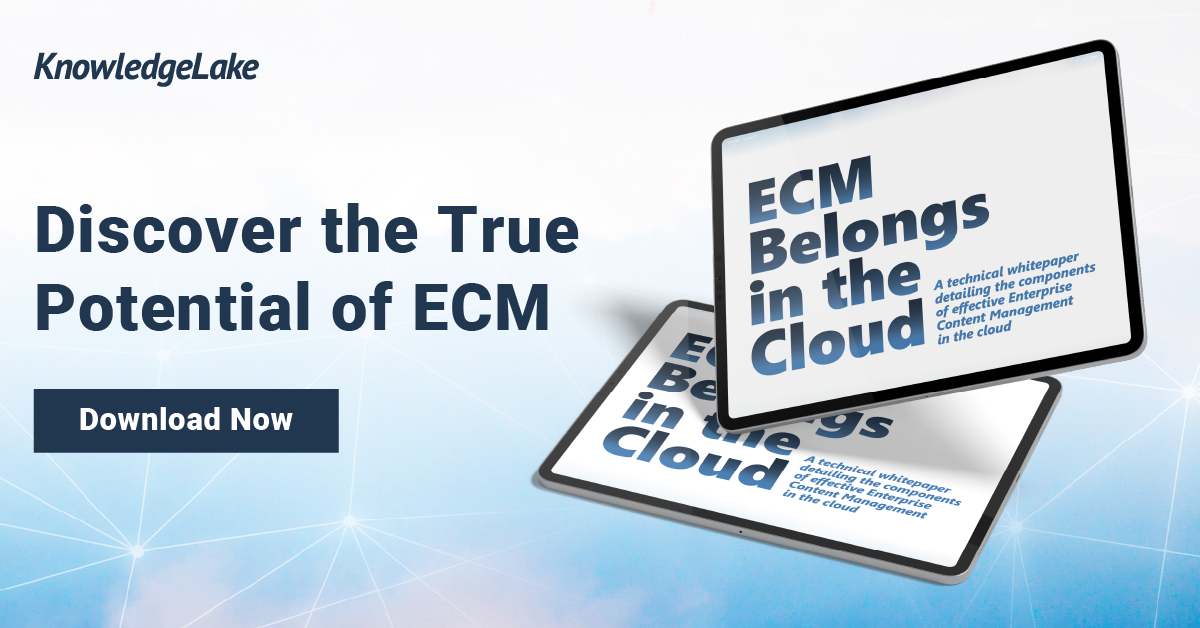
Migration Best Practices
Legacy content migrations are more than just lift and shift conversions, yet many organizations still try to use the methods and tools of the past to migrate content from one ECM platform or document management system to another. More often than not, this fails.
A successful migration requires the appropriate tools, planning, and guidance to discover, migrate, audit, and validate the migration from start to finish in a scalable, flexible way.
It is important to note that while there are guidelines to follow, ultimately, each organization’s migration needs and experience are unique and won’t adhere to one simple blueprint. That said, it is important to follow these general best practices below when approaching a SharePoint migration project:
Take Time to Plan
Taking the time to assess and plan your migration upstream might sound like an obvious first step, but it’s an often-neglected step, much to the detriment of any migration project.
Understanding what you are moving and why helps frame the process and identify and recruit the necessary stakeholders. According to AIIM, between 30% and 70% of corporate content is redundant, obsolete, or trivial (ROT) information. A large percentage of this is likely due to lift and shift migrations that did not consider what content or data was truly needed during previous migrations.
The success of any migration project depends on a thorough understanding of your future requirements and mapping the movement of data and documents to meet those needs. Permissions, content types, metadata, versions, and content files also need to be considered within the planning stage, each evaluated within the context of the organization’s greater business requirements and future goals.
Ask the Right Questions
Effective data migration begins with asking the right questions. Evaluating existing business systems and processes—especially at a department level—can help determine what improvements are possible and set the framework for optimized information management. Asking some of the following questions can further help your migration planning stage:
- How much content do I currently have? And where does it live?
- Which departments or functions within the organization have the most pressing document management needs, in terms of volume or sophistication?
- Which systems are being used the most?
- Do I have duplicate content?
- How are my records being managed, and where are they located?
- Where is confidential information stored?
Tips for Success
Following proper planning, execution, and audit procedures ensure a successful migration, and that migrated content is not only centralized and secure but searchable and quickly retrieved by the organization.
Below are some basic rules that all successful migration projects should follow:
- Audit existing data and information to address potential issues before migration.
- Remove obsolete or outdated information — do not migrate it (you may be surprised at how much content you’ll leave behind)
- Fill in the gaps for any missing metadata — and/or enrich metadata using AI
- Evaluate existing SharePoint deployments in need of migration
- Determine if all SharePoint content and sites need to be moved or whether any restructuring or consolidation is required before the move
- Ensure sensitive content is moved and secured appropriately
- Conduct audits to ensure content has been successfully and correctly migrated
- Have a rollback plan
- Perform test migrations before doing the real thing
Whether you want to perform a major single migration to SharePoint Online or round out your modernization project by migrating remaining legacy content and applications, the same logic applies. The key is to start by understanding exactly what you want to achieve with your migration project and establishing a cohesive optimization plan with the right internal stakeholders.
SharePoint Online for Content Management
Migrating your legacy content to Office 365 and SharePoint Online can open up a world of opportunity for centralized and effective information management, streamlined business processes, and enhanced collaboration. The key is understanding which tools to leverage for what business purposes and recognizing the complementary nature of Microsoft’s cloud-based offerings.
All of the tools we’ve covered here live and breathe in the cloud — SharePoint Online, Office 365, and Microsoft Teams all deliver significant cloud-enabled benefits for organizations, including regular product and feature updates, cost savings, endless scalability, and simplified remote access.
The platform-based nature of SharePoint makes it a scalable solution for ECM or document management. At the same time, Office 365 offers a robust, customizable panel of tools that can adapt, scale, and evolve with the individual needs of every organization. Plus, these online solutions boast the same user experience as commonly known Microsoft Office applications like Word and PowerPoint, so users feel comfortable adopting a familiar platform, which means attaining high user acceptance with minimal training.
That said, understanding how to leverage the Office 365 suite of tools with SharePoint, and how to configure these offerings to best suit your organization, requires careful consideration and guidance. Luckily, many different experts are willing to point you in the right direction. For example, KnowledgeLake’s SharePoint and content management experts offer the expertise you need to identify the right questions and information you need to best structure your Microsoft Online experience.
The Next Step is Yours
While migrating to SharePoint Online is the starting point for transforming your legacy system, many other factors need consideration to achieve complete modernization of your ECM or document management system. It takes careful planning and engagement from users, department heads, and company leaders to ensure that SharePoint, Office 365, and Teams combine to deliver a robust, scalable, and effective content management experience.
Whether you’re planning to move all or some of your organization’s legacy content into the cloud or simply have some residual content that needs migrating, establishing a solid framework and developing a clear migration plan is crucial to successful legacy modernization. But once that framework is in place, your organization will attain a new level of agility and competitive advantage — enabled through the cloud, empowering your workforce to perform at levels unimaginable with on-premise legacy systems.